3D-4D-5D Revit Workflow (STAGE 1) - How to Manage your Phases (LBS)
Hi there, I have been keeping silence for quite some time now. I just don't like talking about what already has been discussed somewhere else. However, I prefer sharing practical solutions for the BIM challenges/possibilities that we hear in theory on our daily BIM meetings. In these series of posts I will explain in detail and step by step how to set up & manage a BIM workflow where you will have your 3D Model/Workshop Drawings linked to your 4D Sequencing & 5D Cost/Quantities.

One of these type of issues is the ideal workflow from 3D BIM and workshop drawings to 4D (time & project planning) and as well 5D (model takeoff & cost planning).
On one of our recent mega-projects we needed to define proper phasing (Location Breakdown Structure) and be flexible with that in terms of changes to a certain scope or all of the scopes. That is a big challenge if you are limited to a single software environment and you need to make your data affordable to the other parties of BIM like your QS or Planning departments.
In this post I will mainly focus on 4D scheduling and management of phases during the construction using a simple workflow which is REVIT - PRIMAVERA - MS EXCEL-Ideate BIM Link - Navisworks. This more of an overview or the bigger picture however, it may be useful for some people and can serve as a basic idea to adopt to. In the next few posts I will get to the technical details and know-hows.
You will need use Revit tools like Scope Boxes, Selection Sets & Filters, as well as Schedules. You will need to do a research on VLookUp command in Excel and learn how to use it in order to automate some tasks.
The first thing you need is to communicate with the planning department of your project. If you are lucky enough to drive the process then you may achieve BIM driven programme - otherwise you will replicate the planning department's own plan and do your best to evaluate it by 4D scheduling and sequencing. If your programme is in Primavera then you'll need a CSV export of it to process in Navisworks as well as link activity ID's to Revit components. It will require you to create an advanced Excel formula to extract activity ID's from one file and to assign those to another excel sheet which represents a dynamicl link between your programme and Revit Elements. This Excel sheet is created and maintained using Ideate BIMLink add-in for Revit which gives you advantage not only to export data from Revit but also publish data back to Revit schedules. I assume you already imagine the workflow so let's structure it in the following steps.
REVIT STEPS
1. Have a model in Revit (for each discipline/model you will need to created these steps, so if the project is reasonably large then you first need to have a project template). However, if possible, while modeling, have your team to think the way they would construct.
2. Create Scope Boxes to help you with defining your elements in different phases.
3. Create 2 new Shared Parameters and apply these parameters to all the building component categories (if you don't already have these in your template).
One of these type of issues is the ideal workflow from 3D BIM and workshop drawings to 4D (time & project planning) and as well 5D (model takeoff & cost planning).
On one of our recent mega-projects we needed to define proper phasing (Location Breakdown Structure) and be flexible with that in terms of changes to a certain scope or all of the scopes. That is a big challenge if you are limited to a single software environment and you need to make your data affordable to the other parties of BIM like your QS or Planning departments.
In this post I will mainly focus on 4D scheduling and management of phases during the construction using a simple workflow which is REVIT - PRIMAVERA - MS EXCEL-Ideate BIM Link - Navisworks. This more of an overview or the bigger picture however, it may be useful for some people and can serve as a basic idea to adopt to. In the next few posts I will get to the technical details and know-hows.
You will need use Revit tools like Scope Boxes, Selection Sets & Filters, as well as Schedules. You will need to do a research on VLookUp command in Excel and learn how to use it in order to automate some tasks.
The first thing you need is to communicate with the planning department of your project. If you are lucky enough to drive the process then you may achieve BIM driven programme - otherwise you will replicate the planning department's own plan and do your best to evaluate it by 4D scheduling and sequencing. If your programme is in Primavera then you'll need a CSV export of it to process in Navisworks as well as link activity ID's to Revit components. It will require you to create an advanced Excel formula to extract activity ID's from one file and to assign those to another excel sheet which represents a dynamicl link between your programme and Revit Elements. This Excel sheet is created and maintained using Ideate BIMLink add-in for Revit which gives you advantage not only to export data from Revit but also publish data back to Revit schedules. I assume you already imagine the workflow so let's structure it in the following steps.
REVIT STEPS
1. Have a model in Revit (for each discipline/model you will need to created these steps, so if the project is reasonably large then you first need to have a project template). However, if possible, while modeling, have your team to think the way they would construct.
2. Create Scope Boxes to help you with defining your elements in different phases.
3. Create 2 new Shared Parameters and apply these parameters to all the building component categories (if you don't already have these in your template).
a) Shared Parameter - Task_ID - should be an instance parameter and applied to each component or group of components as per the programme intent.
b) Shared Parameter - Zone or LBS- should be applied to an instance level of components however it is applied to define which Phase or Construction Stage do building elements belong to.
4. After successfully splitting building elements to Phases (applying appropriate Phase/Stage to the Zone/Stage Parameter values) you need to create schedule for each building element type/category and export them to Excel or Create excel sheet with a dynamic link using Ideate BIMLink add-in.
note: Make sure you include Task_ID field in your schedules. It will be exported empty at this point but the idea is to map it with the corresponding fields of the Primavera export.
MS EXCEL STEPS
5. Open CSV export from Primavera and make sure you know the activity ID column name. Typically it says "task_code".
6. Open Revit Schedules that you have just exported to Excel (in step 4) for each Stage and in the Task_ID column create a VLOOKUP formula to retrieve corresponding elements and map their Activity IDs to the corresponding element values for each Stage/Phase e.g. Foundation Level Columns > Phase01 or Second Floor Beams>Stage 1.
GO BACK TO REVIT (BIMLink)
7. Open Ideate BIMLink from Add-Ins tab and update the Revit Schedules to reflect changes done in Excel. If you have carefully mapped your activity ID's with VLOOKUP in Excell then all your components in Revit schedules must automatically get task_code values assigned to their Task_ID shared parameter field.
NAVISWORKS SEQUENCING SETUP
8. Now we need to Export our model to Navisworks and set up some search sets that will help map these groups of elements to the gantt chart/Time Liner in Navis.
9. Append the exported NWC and take some time to create Search sets using the Element search Criteria. Name the search sets that you will need to save with corresponding Task IDs.
10. Import the CSV programme as a Data Source in Navis TimeLiner and Build Hierarchy of activities from it. Once it is in place, auto-attach (using rules) the search sets to corresponding tasks by name.
10. Import the CSV programme as a Data Source in Navis TimeLiner and Build Hierarchy of activities from it. Once it is in place, auto-attach (using rules) the search sets to corresponding tasks by name.
Of course, each of these steps need an in-depth topic but this kind of an overview is not a bad start at all - we will get there in the upcoming posts.



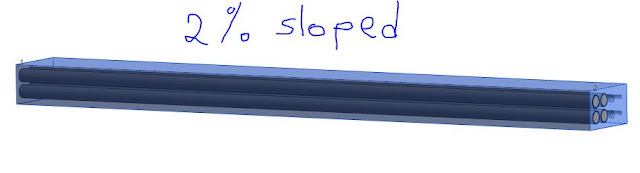


Dear Mr.Arsen,
ReplyDeleteI have read your blog and this is very helpful to understand about BIM.
My name is Ummer Farook working as a senior quantity surveyor in Khansaheb Civil Engineering Dubai. I am doing BSc in Quantity Surveying from University of Reading, England. My dissertation topic is ‘The Use of Building Information Modelling (BIM) in the Construction Industry will Generate Many Benefits’?
As part of my dissertation I have to take interview with BIM operators or mangers or users. I am planning to propose to take interview from you. I can send you the questions before the interview; if you accept my request. The information provided will be treated with strict confidence.
I am expecting a positive reply from your side.
Regards
Ummer Farook
Dubai